2. Run the Lumion program. And let's figure out the Lumion main menu.
Double-click the Lumion shortcut icon. You must have an Internet connection to run Lumion. It checks the license on the Internet. It can be installed on multiple computers with one license. However, simultaneous work with multiple computers with the same license is not possible.
The loading time should be about 2 minutes for my computer.
When loading is complete, the Lumion main page appears.
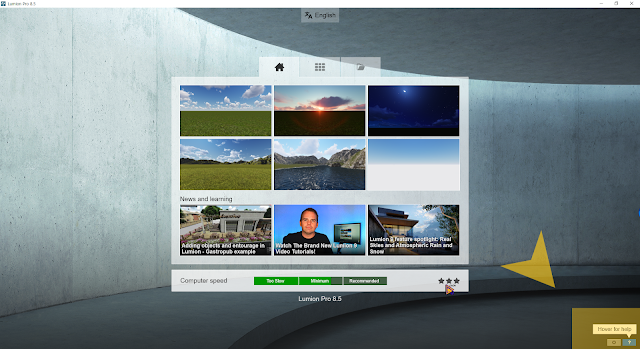
A question mark appears in the lower right corner. Let's click.
The description of the menu is detailed. I see the kind attention of the program developer.
You can set the language at the top button.
If you click on the desired language setting, the program language is supported in the language of the corresponding country. Click to return to the main menu.
Let's look at the middle menu. Home menu first.
The first one in the home menu is to set the template that will be the background for the Lumion rendering.
If you click on the example work, you can recall the corresponding environment. In this environment you can import the modeling and render it.
In the second menu, you will find news about Lumion and videos you can learn. If you have a lot of time, I recommend learning slowly with video. If you click it, you will be able to view the videos provided on the Lumion homepage.
At the bottom of the menu you can check your computer speed running Lumion.
Click on the menu to check the performance of your computer. [Re-run benchmark] Lumion rechecks the computer spec.
[Create diagnostic file] reports my computer hardware diagnosed by DirectX with Windows Notepad. It is generated in a very detailed summary, so if you want to know more details, it is good to create and read it. For other help, click [Performance help] and Lumion's homepage will be displayed.
If you purchase the computer again for Lumion, you can refer to this menu item.
The second menu is an example of Lumion. You can refer to various effects in nine examples.
When you click on it, you can see which option and production you have completed.
This part will be explained next.
In the Load menu, you can load the Lumion save file that you have worked on before. There is also a merge function between Lumion files. I'll explain it next time. In the bottom recent scenes, you can see the recent files by shortcut.
Finally, the save menu. You can save it in the desired menu, and you can write a title and a brief note
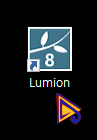



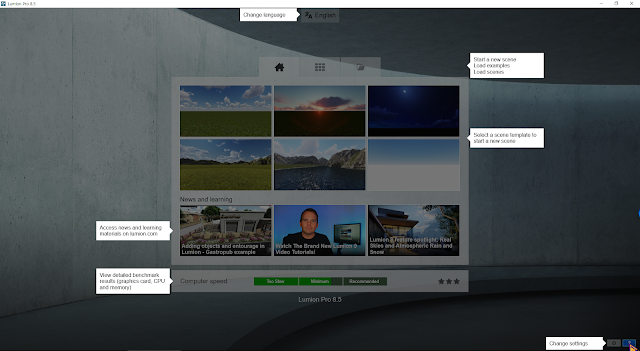















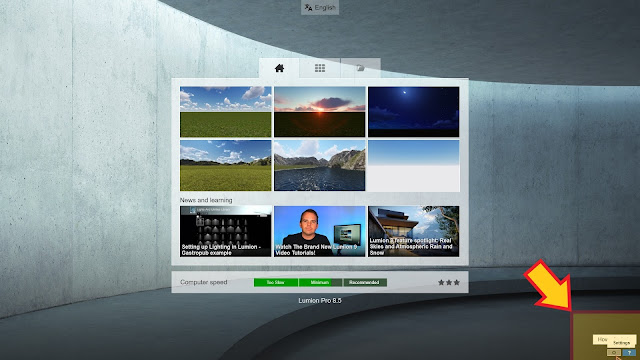
Comments
Post a Comment