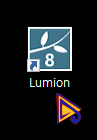3. Let's look at the Lumion setting.
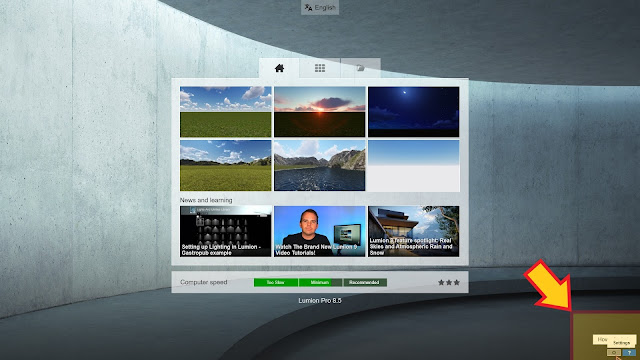
At the bottom right of the Lumion screen, there is a serrated icon. Let's click. The setting menu has very simple settings. Click on the question mark to see a description of the setting. Let me give you a few example. Let's start with [Enable high quality terrain (editor)]. Clicking the icon changes to blue, which reflects the setting value of the corresponding icon. [Enable high quality terrain (editor)] literally activates high quality terrain. Here you can see the text (editor). This is not directly related to rendering, but is visible only when modeling and editing. Of course, rendering is of the same quality. This is a comparative photograph of the no Enable and Disable of high quality terrain. The shadow quality of the terrain and the modeling quality of the far terrain are different. This can be understood as a display in a modeling environment. When editing modeling, you can use the [High Qu...